Topic: How To Add Multiple Drawings To An Assembly
Author: OEMDocs
Created: 10/02/2024 04:13:40 UTC
Last Update: 10/02/2024 04:13:40 UTC
Summary
This documentation article demonstrates how to add multiple exploded view diagrams to a Parts Catalog's Assembly within the TIPS Platform.
Adding Multiple Drawings
Step 1
When you're logged into the TIPS application and on the home tab, open any Parts Catalog.
Once the parts catalog is open, the left panel will show all of the Assemblies that are currently used within the catalog.
Click on the Assembly where you want to add another exploded view diagram.
Then click on the Insert Sheet Icon
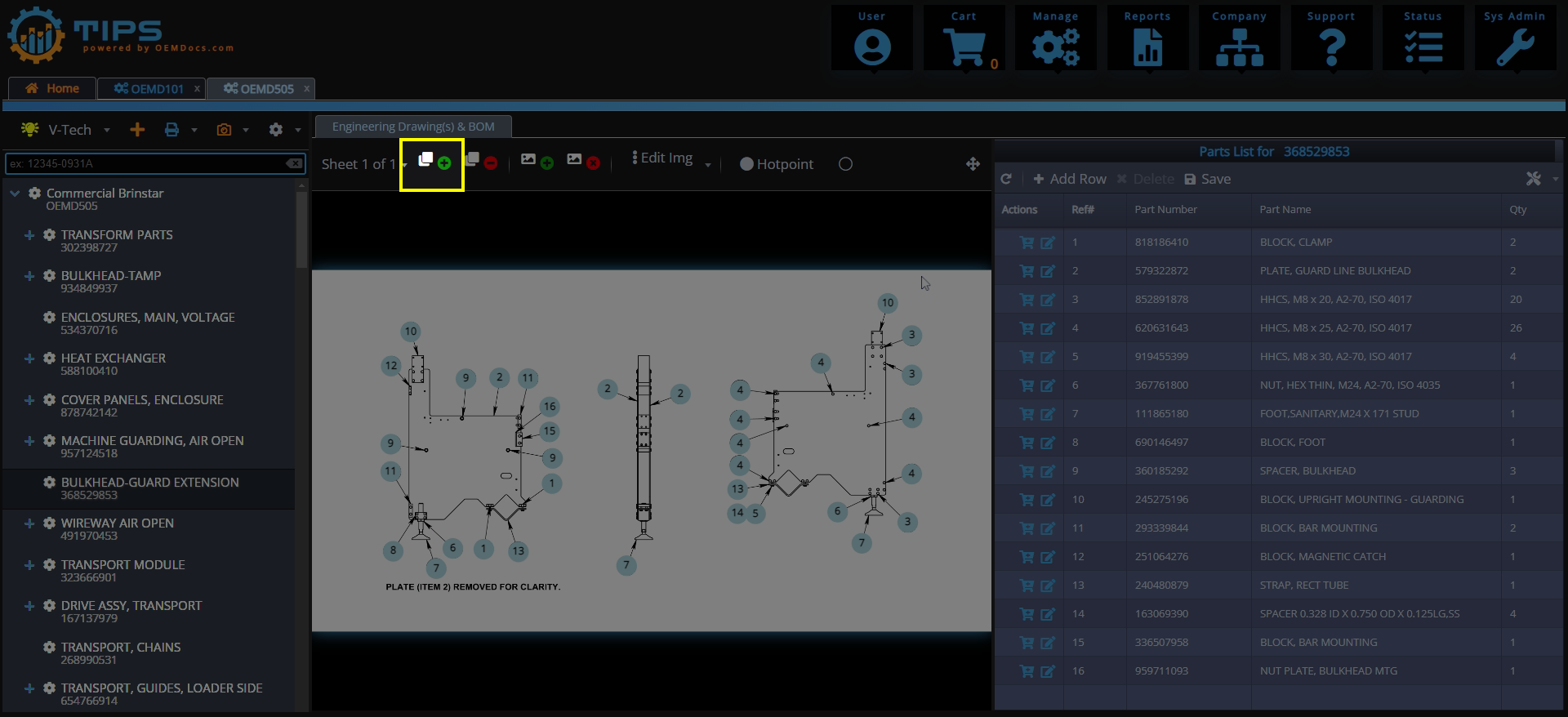
[click img to enlarge]
Step 2
A new sheet will be created, and the TOC will show a Missing Image Icon to let you know that you have successfully created a new Sheet, and the system is ready for you to publish the engineering drawing.
Simply drag-and-drop your engineering drawing image to the middle panel, or click on the panel to browse for the image.
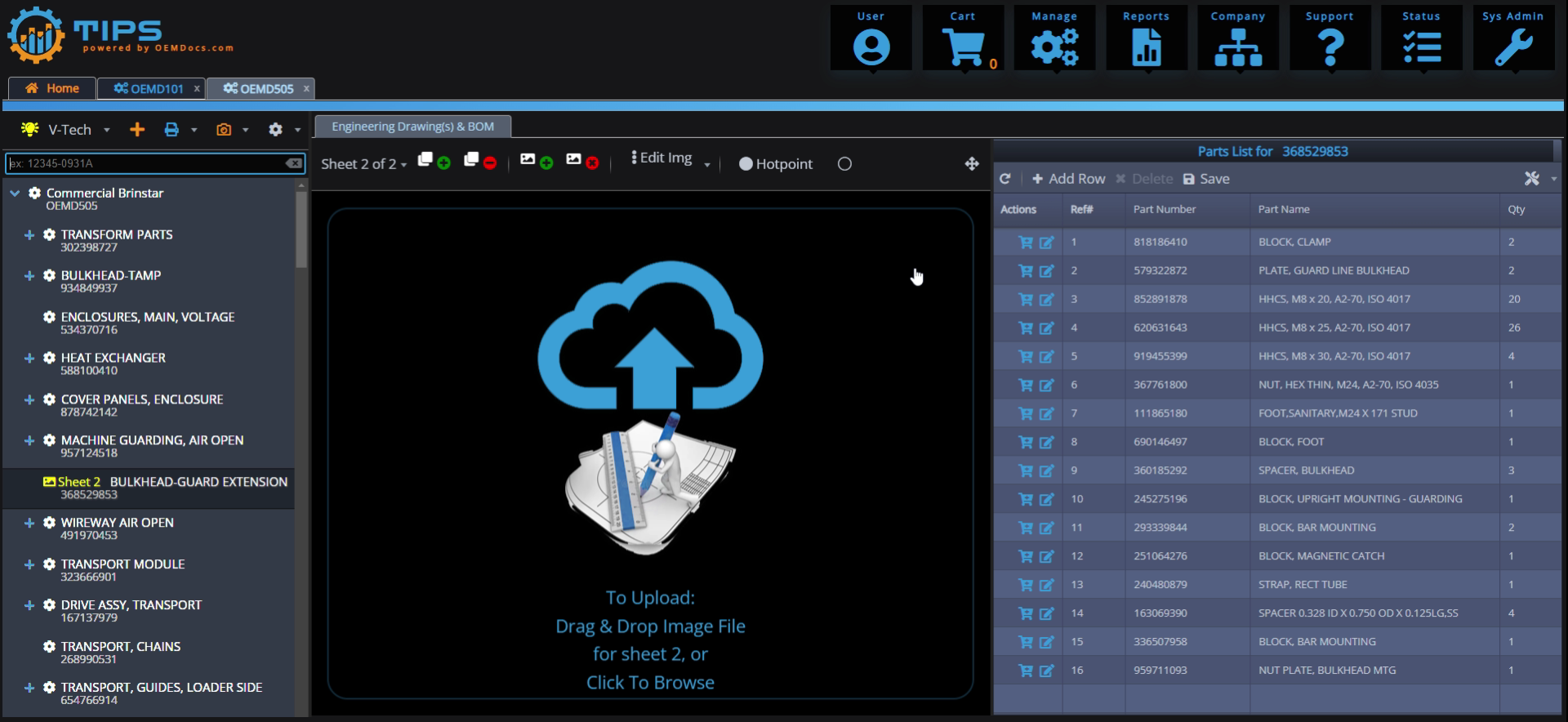
[click img to enlarge]