Topic: How To Modify Parts Catalog Metadata
Author: OEMDocs
Created: 10/01/2024 22:45:14 UTC
Last Update: 10/02/2024 00:40:55 UTC
Summary
This documentation article demonstrates how to edit a Parts Catalog's (or other Technical Content's) Metadata within the TIPS Platform.
Modifying Parts Catalog / Technical Content Metadata
Step 1
When you're logged into the TIPS application and on the home tab, click the Edit Icon located in the middle of the Actions Column..
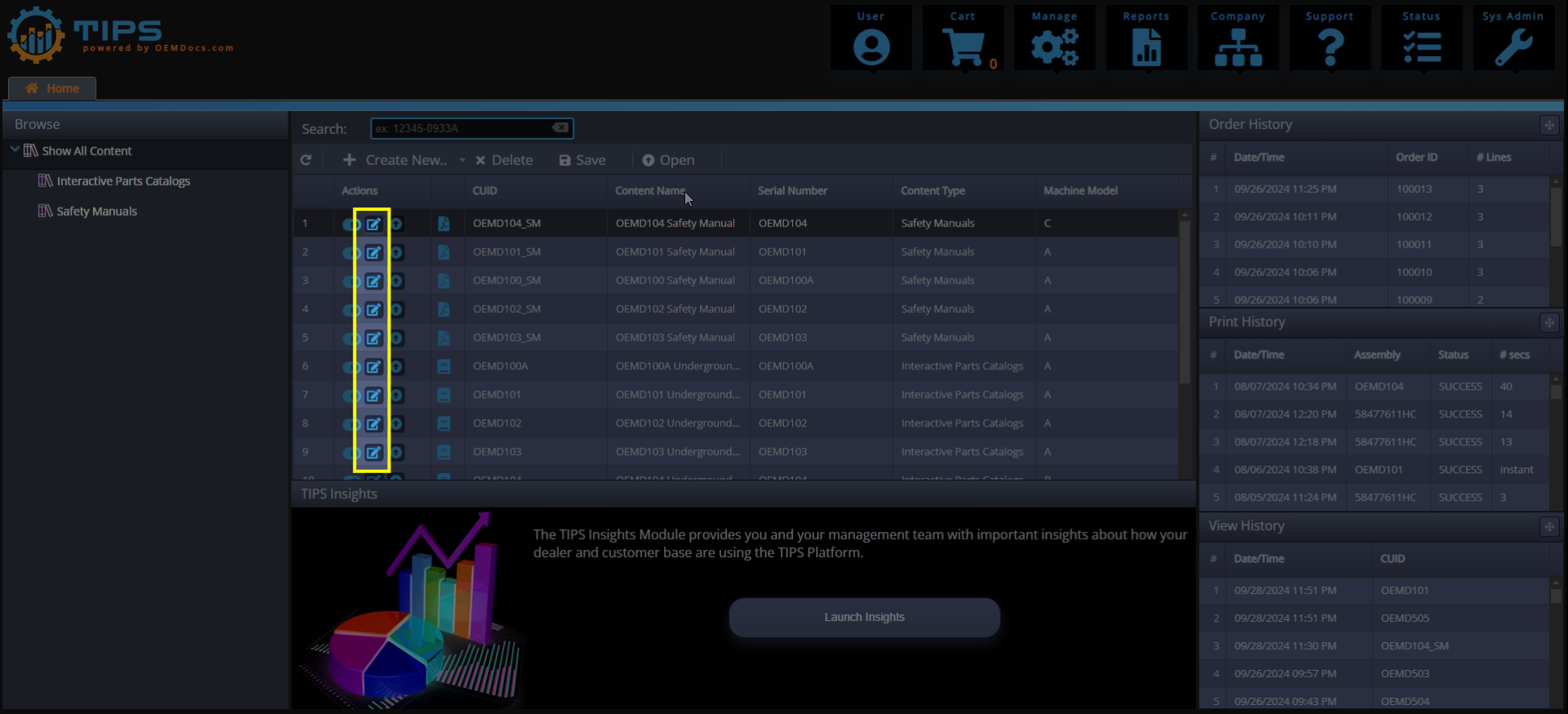
[click img to enlarge]
Step 2
You will now see the Edit Content Modal on screen. The first few rows within the grid are System Fields and cannot be edited. Each of the rows and fields below that (beginning with CUID) are now editable. To edit a field's value, simply double-click a cell within the Value column and TIPS will allow you to edit the value.
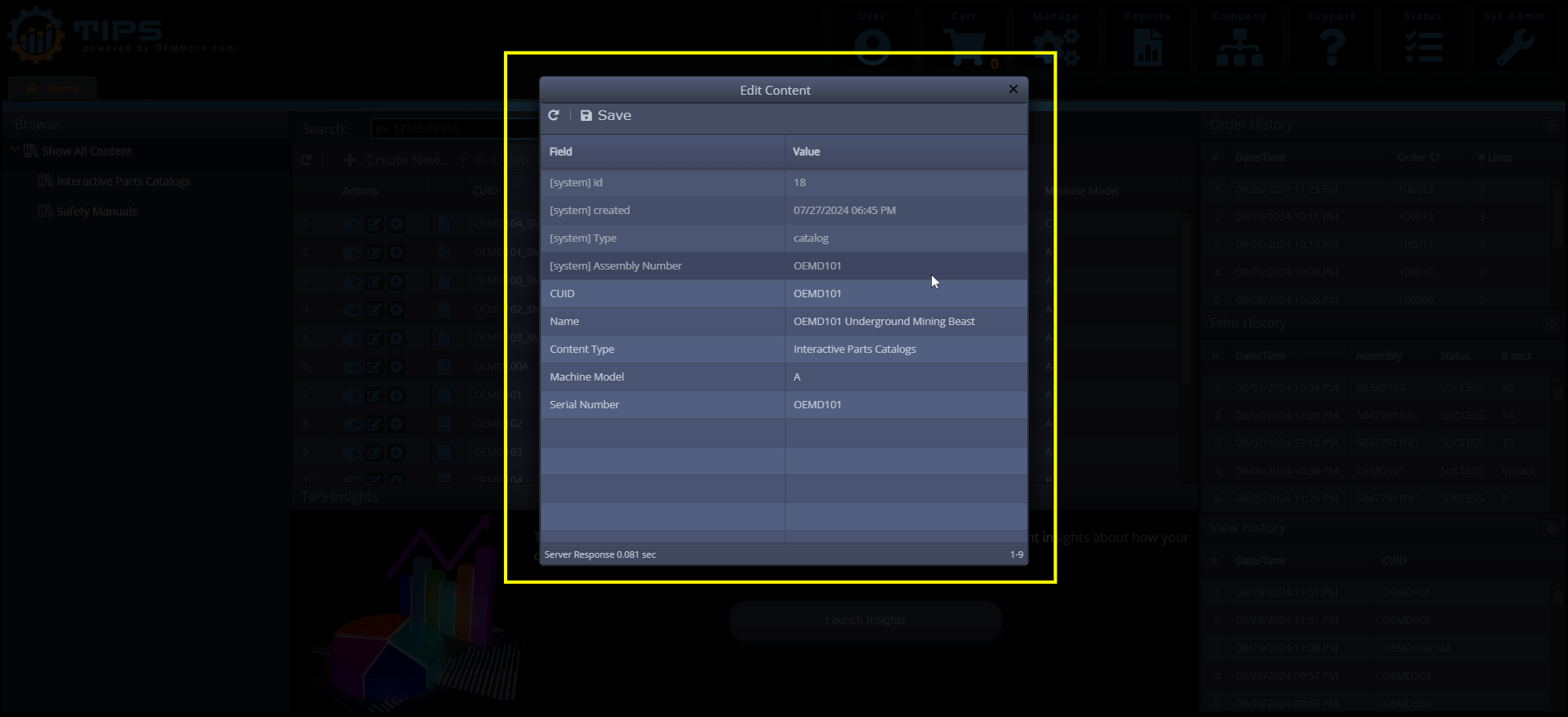
[click img to enlarge]
Step 3
Once a value has been edited, the cell will be highlighted with a triangle icon towards the top right (letting you know that you have unsaved changes).
To Save the changes, simply click on the Save button on the toolbar.
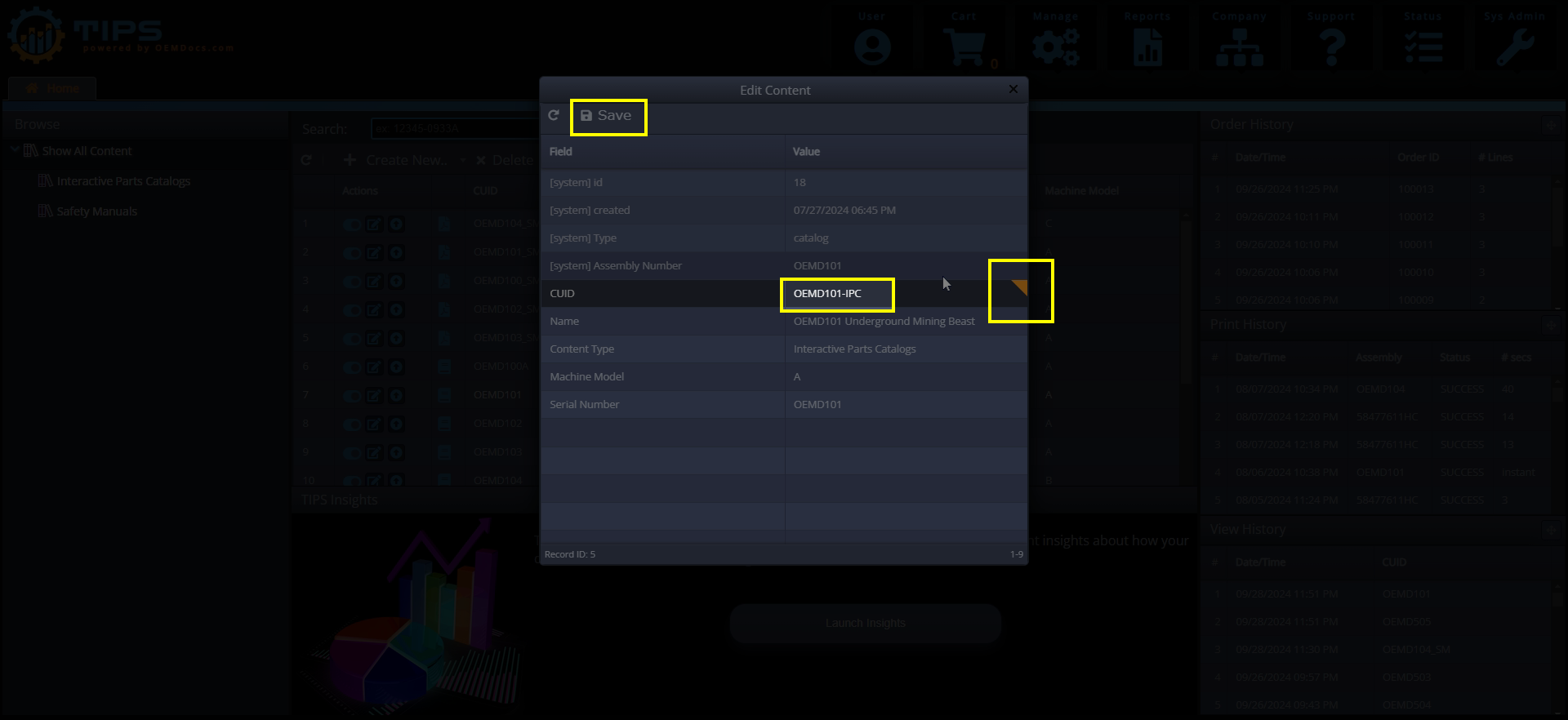
[click img to enlarge]