Topic: How to Print an Assembly to PDF
Author: OEMDocs
Created: 10/04/2024 21:22:15 UTC
Last Update: 10/04/2024 21:30:36 UTC
Summary
This documentation article demonstrates how to Print an Assembly to PDF within the TIPS Platform.
Printing an Assembly to PDF
Step 1
When you're logged into the TIPS application and on the home tab, open any Parts Catalog.
The Parts Catalog will open in a new tab. Select the assembly that you want to print from the left panel's Table of Contents.
Then click on the Print Icon dropdown on the Table of Contents Toolbar.
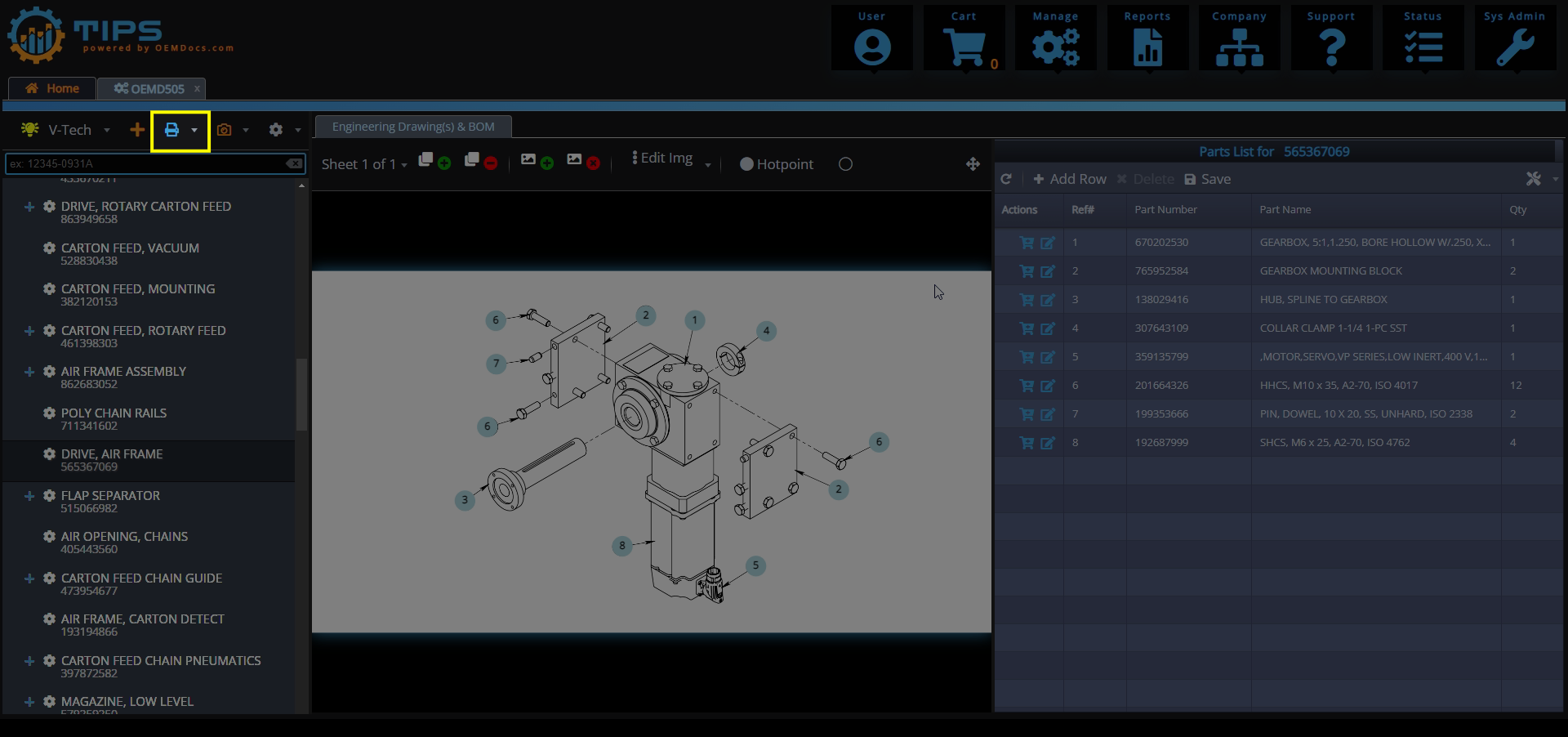
[click img to enlarge]
Step 2
Then click on the Print Current Assembly selection from the drop down.
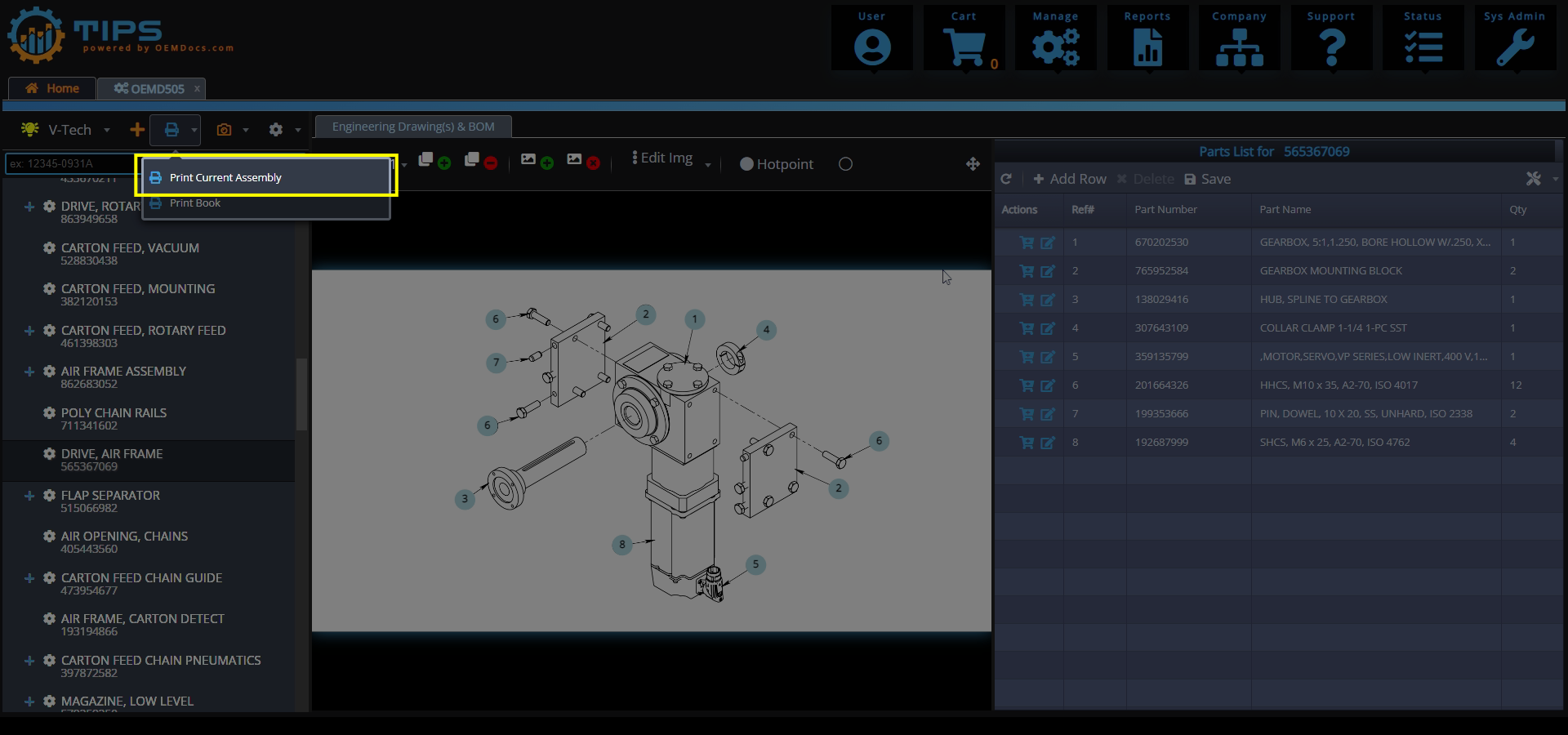
[click img to enlarge]
Step 3
The Print Assembly Options Modal will pop up on screen.
Specify the settings you would like for this PDF.
Some options include
- Paper Size
- Paper Orientation
- Include Sub Assemblies
- Always Start Engineering Drawing on Left Page
- Print with Colored Styles
Then click on the Print button.
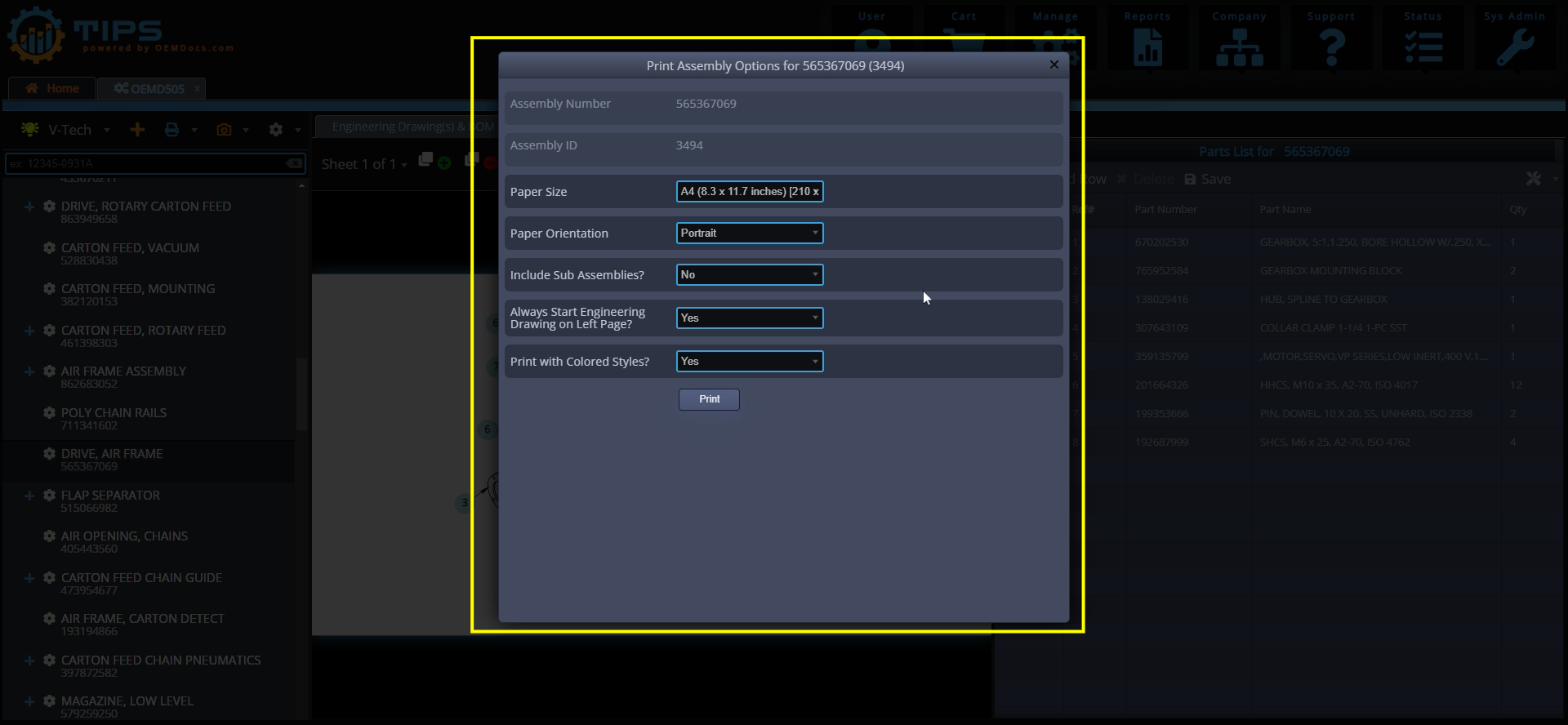
[click img to enlarge]