Topic: How to Publish PDF Technical Content as Animated Open GL Books
Author: OEMDocs
Created: 08/02/2024 01:55:25 UTC
Last Update: 10/01/2024 21:04:15 UTC
Summary
The steps below demonstrate how easily you can publish non parts-catalog PDF Technical Content into TIPS, and - at the same time, automatically convert it into an animated Open GL Book for interactive viewing within the TIPS system!
Below is a link to the Open GL Safety Manual that we published to TIPS in this guide (so you can view and test the interactivity):
https://www.oemdocs.com/examples/OEMD101-Safety-Manual-Example/
How to Publish PDF Technical Content as Animated Open GL Books
Step 1
When you're logged into the TIPS application and on the home tab, click the Create New.. button on the toolbar of the middle content panel.
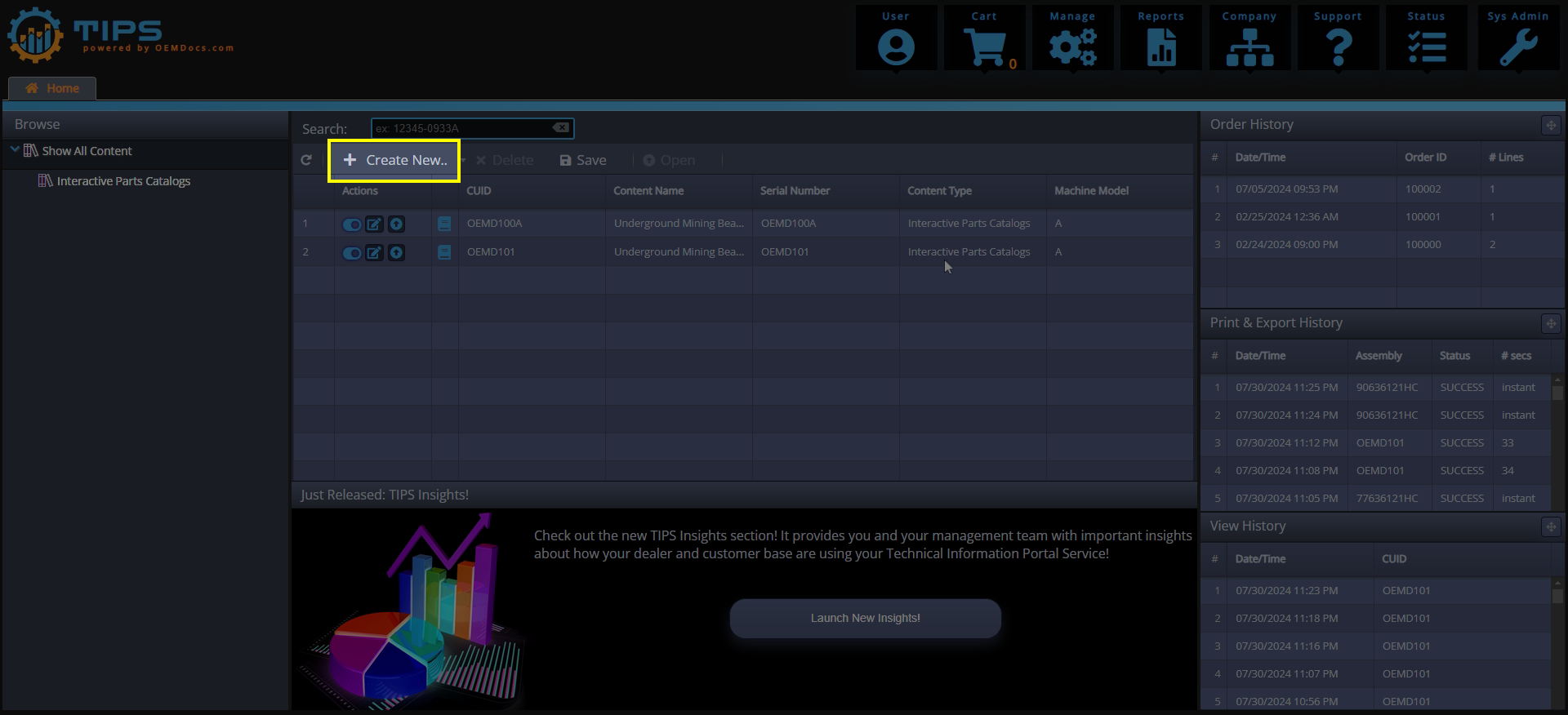
[click img to enlarge]
Then click New Technical Content
Step 2
After Step 1, the "Create New Technical Document" wizard will open.
Fill in the Required System Fields by typing in a Content Name and a Unique Content ID (CUID) for this new Technical Content.
Then fill in the optional Custom Fields / Content Tags if applicable.
Click the Create / Go button.
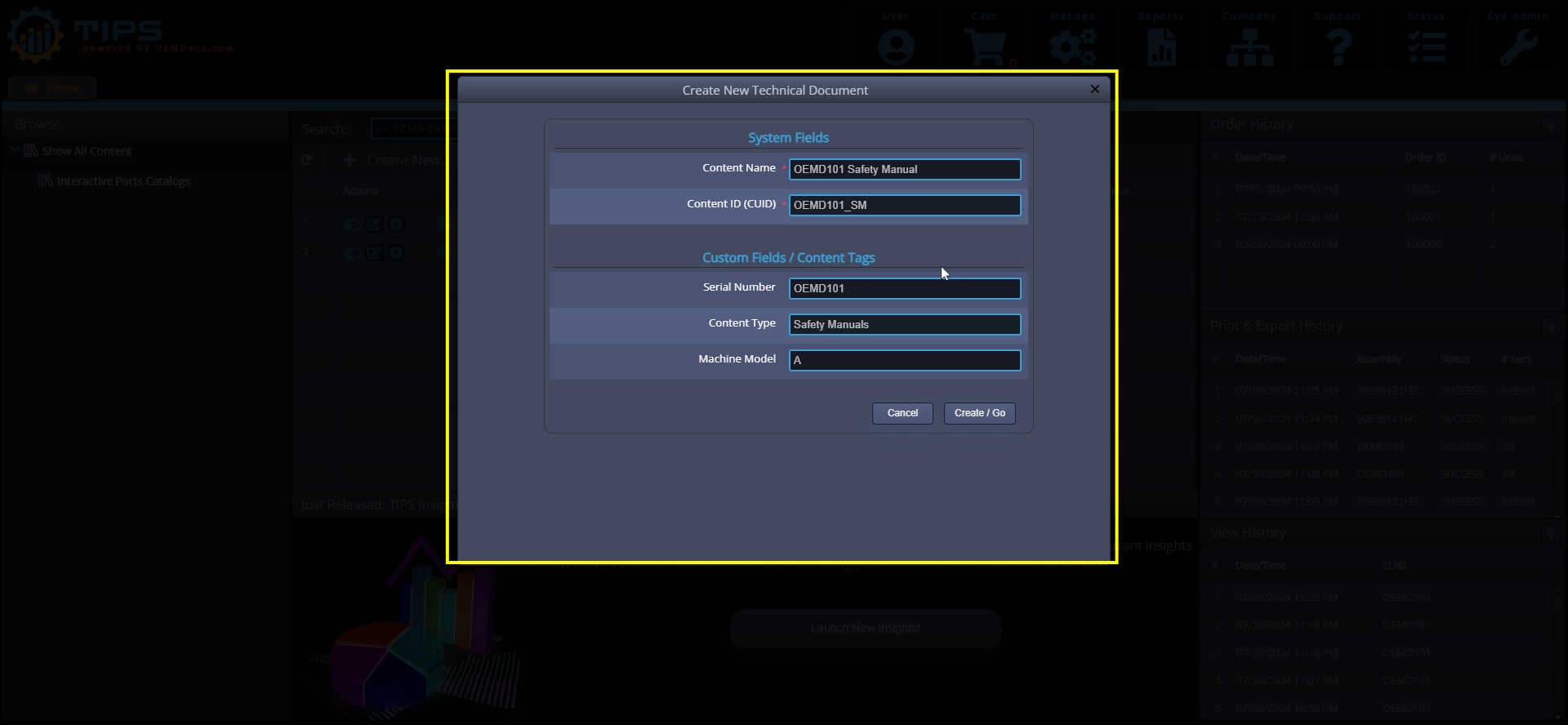
[click img to enlarge]
Step 3
TIPS will Open a New Tab that contains this new content's properties on the left, and a large Drag and Drop Area in the center right of the screen. It should look similar to this:
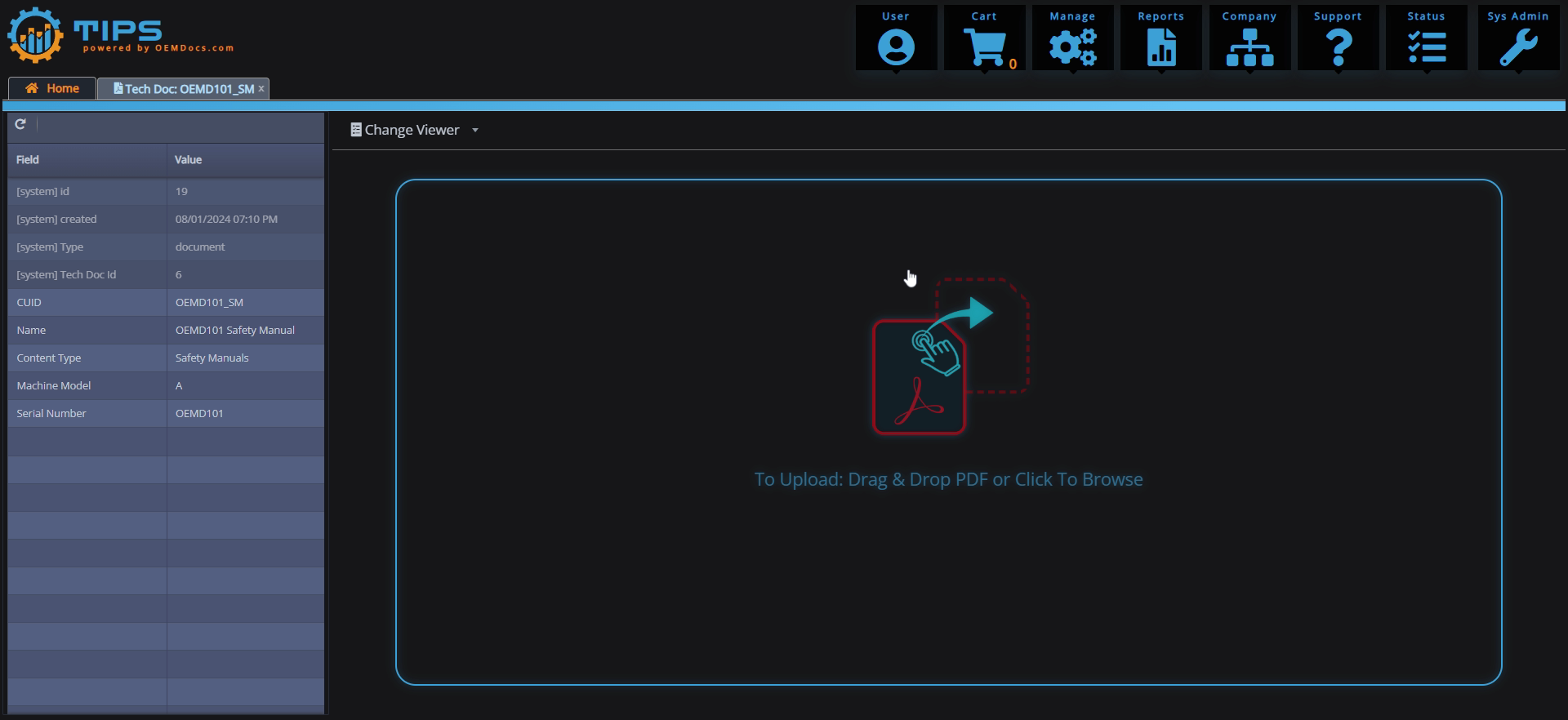
[click img to enlarge]
Step 4
Simply Drag and Drop your PDF to the Drop Zone area. Your PDF file will be uploaded, and immediately processed. As soon as that completes, your PDF will now be published and available on TIPS to be viewed as either a cool and animated Open GL book (where the pages can be turned, much like a book!), or as a standard PDF.
Below is the Open GL animated version of the book. Clicking the right-carat icon (highlighted with yellow boxes in the image below) will animate and turn the pages of the book:
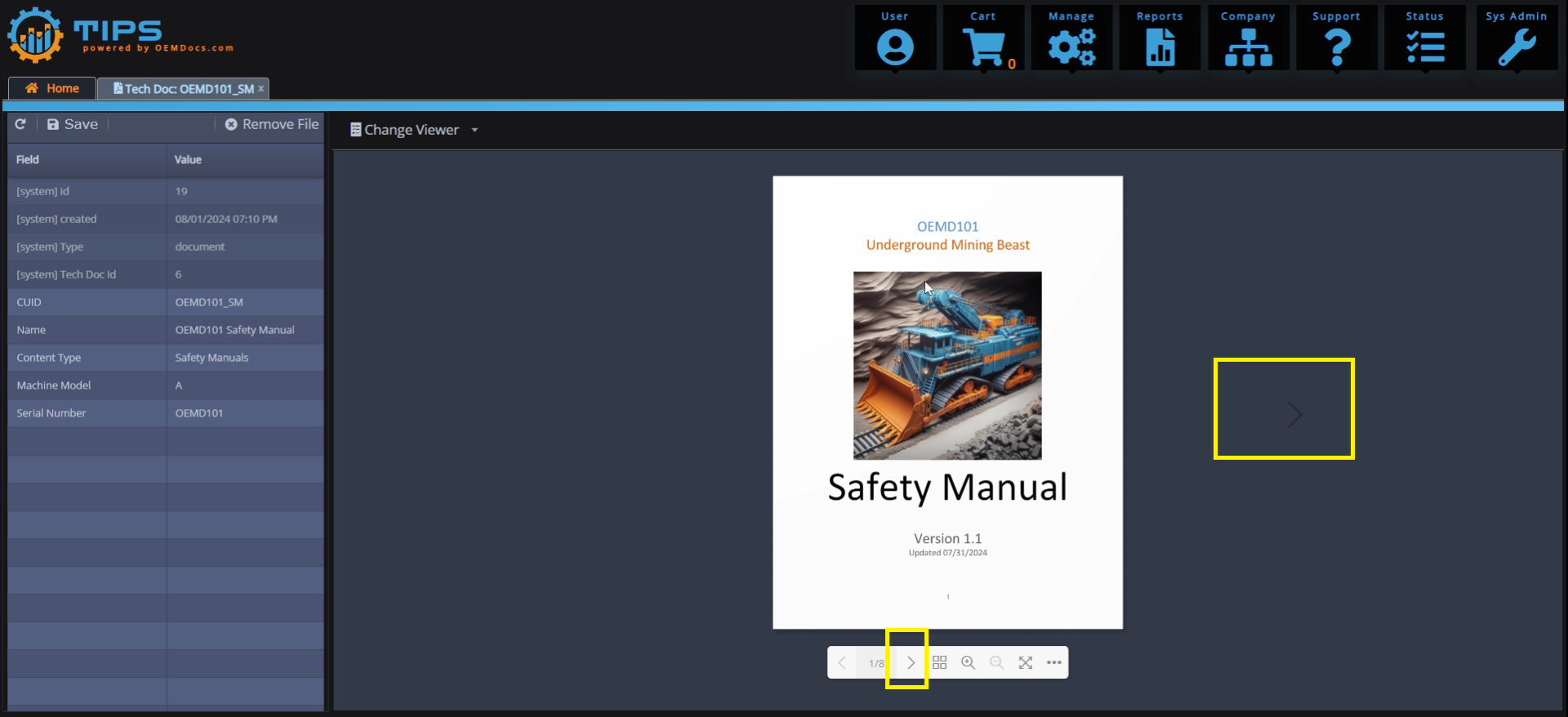
[click img to enlarge]